For your frontline users, the M365 F-sku licenses are an excellent option, you get all of the advantages of an E-sku, just without the Office apps.
These days even your frontline users are going to need to click mailto links on webpages or emails and the last thing an enteprise admin needs is the Mail app suddenly being used.
Fortunately Edge has the option to deploy Progressive Web Apps (PWA) including desktop shortcuts so you can publish Office apps to appear on the users destkop AND set it as the default mail client, all via Intune.
For this we will be using Settings Catalog so first lets create a new policy:
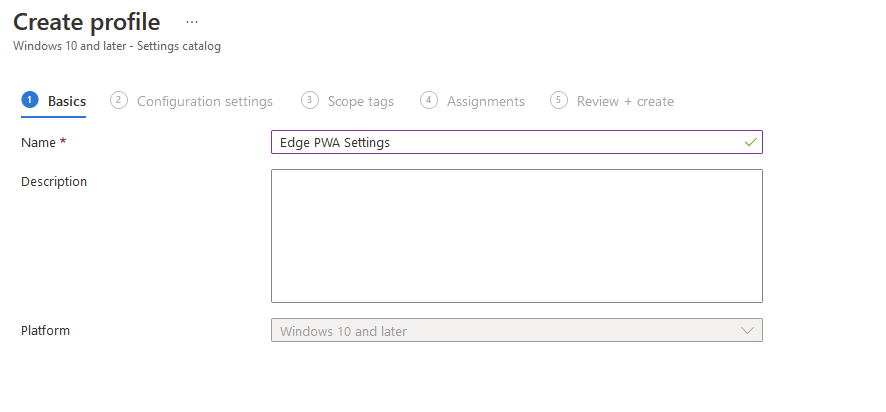
In Settings Picker, first step is to add the PWA apps and we are looking for “Configure list of force-installed Web Apps” under “Microsoft Edge”
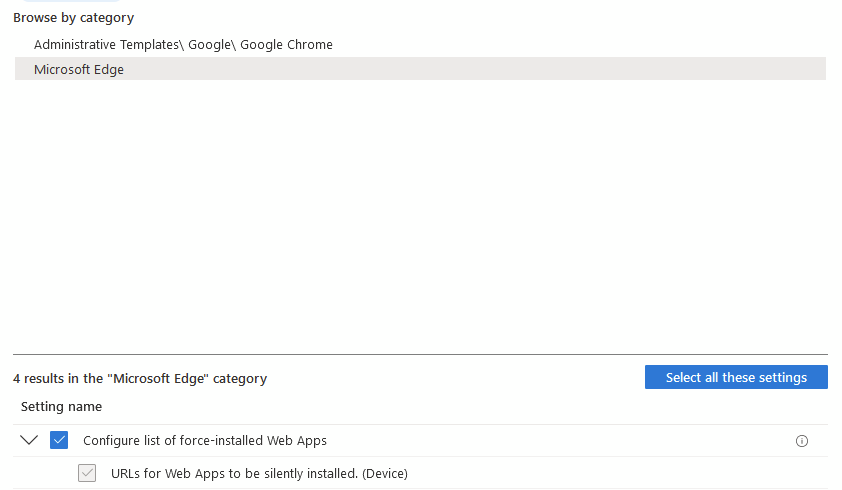
Once you have enabled the setting, you need to enter JSON code into the field, for all office apps use this. I have included file handling which is currently an experimental feature (see here), but will give you options should it go GA in the future, for now, opening office files doesn’t work out of the box.
[
{
"fallback_app_name": "Word",
"file_handlers": [
{
"action": "/openFile",
"accept": {
"text/*": [
".docx"
]
}
}
],
"create_desktop_shortcut": true,
"default_launch_container": "window",
"url": "https://word.office.com"
},
{
"fallback_app_name": "Excel",
"file_handlers": [
{
"action": "/openFile",
"accept": {
"text/*": [
".xlsx"
]
}
}
],
"create_desktop_shortcut": true,
"default_launch_container": "window",
"url": "https://excel.office.com"
},
{
"fallback_app_name": "PowerPoint",
"file_handlers": [
{
"action": "/openFile",
"accept": {
"text/*": [
".pptx"
]
}
}
],
"create_desktop_shortcut": true,
"default_launch_container": "window",
"url": "https://powerpoint.office.com"
},
{
"fallback_app_name": "Outlook",
"create_desktop_shortcut": true,
"default_launch_container": "window",
"url": "https://outlook.office.com"
}
]NOTE: It will escape the speechmarks so don’t worry about backslashes suddenly appearing.
Now we need to set Outlook PWA as the default for mailto links.
We need to set the file handlers by setting the “Register Protocol Handlers” setting, this one is in Microsoft Edge – Default Settings (users can override)

In here you want to add this JSON:
[ { "url": "https://outlook.office.com/?extsrc=mailtou0026url=%s", "default": true, "protocol": "mailto" } ]Once assigned, your users will see desktop shortcuts for Office apps (including the icon) which open up the web versions. Clicking a mailto link will automatically launch the Outlook PWA app and start a new email.

Should we be assigning these to user groups or device groups or does it even matter?
I noticed there’s an option for (user) configuration as well; which is best for shared computers?
I noticed while deploying some PWA’s it will show multiple icons but missing the icon image for a while.. not sure if I’m just deploying them wrong.
For shared devices, I would assign to devices and use the devices configuration so it applies quicker. If you use the user configuration, it could be a while before it appears and by then the user may have changed devices
Hi Andrew,
I’m currently testing this out just for Outlook only but so far no success.
While the shortcut itself installs on the desktop I keep getting a DNS error instead.
The URL I have in our Config Profile is this
https://www.outlook.office.com/mail
Hi, what DNS error do you get?
It was saying it could not resolve the host name but I ended up asking Copilot to verify the syntax I had it was because I had an extra comma which broke the shortcut.
URL I’m using is this one https://outlook.office.com/mail/ going to be testing the other office apps next but maybe without the protocol handlers
Fingers crossed it all works!
Thanks for writing this article. We’ve been trying to get this setup for our shared computers for our frontline workers which do not have fully licensed desktop office products, but users have documents that they need to open like word or excel. If we’re reading this correctly, we should be able to associate a file handler to open a word file from the desktop that would open in the user’s office portal app? Is our understanding of this correct? We’ve tried about everything we can think of to get this to work.
In theory, yes, but it depends if the file handling part is no longer an experimental feature within Edge