I’ve been using Winget for a while now and whilst it’s fantastic, the command line interface sometimes wasn’t ideal, especially as I tend to live in PowerShell and like to be able to manipulate the output a bit.
For my winget scripts, I have been using some functions put together for an old Microsoft event which simply manipulate the command line output.
I was very excited to learn there is now an official Winget PowerShell module (still in alpha release) with some very exciting commands. In this post I’ll run through installing it and the commands available within it.
I also think this could be the answer to our Company Portal deployment issues, check that out below!
Testing the module
First, we need the module itself:
Install-Module -Name Microsoft.WinGet.ClientThen obviously we need to import it:
import-module -Name Microsoft.Winget.ClientNow we have the module installed, we can dig around and see what it can do:
(Get-Module microsoft.winget.client).ExportedCommandsAs we can see, the commands are fairly similar to those available in the standard CLI, only these give us PS Objects to use:
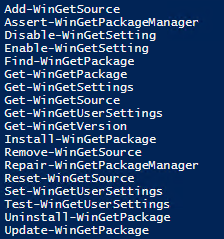 |
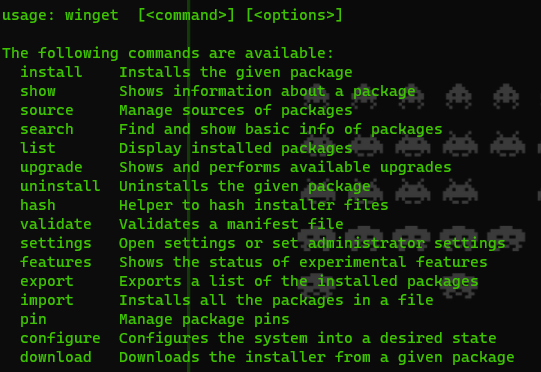 |
To give an idea of the improvements, lets search for everything and export to a txt file
In the CLI:
winget search "" > c:\temp\wingetcli.txtIt works to an extent, but anything with a large package name is truncated which is a nightmare when trying to automate as then you have to deal with non-absolutes and you risk installing the wrong thing. Let’s use Windows Spotlight as an example:
Windows-Spotlight Windows-Spotlight.Windows-Spotli… 1.0.0.0 Moniker: wingetNow we can switch to the PowerShell module. As this returns a PS Object, we can use out-gridview rather than messing with txt files
Find-WinGetPackage "" | out-gridview
That’s an excellent start!
Just to double check:
Find-WinGetPackage "" | where-object Name -eq "Windows-Spotlight"
One which is particularly useful, I tend to search for a package before installing it. With the CLI that was a search and then a second command. With PowerShell, we can simply pipe through:
 Find-WingetPackage "appname" | Install-WingetPackage
Find-WingetPackage "appname" | Install-WingetPackageOk, so the basic commands work better, but what about these new ones in the list?
Company Portal?
The one I am most excited about is repair-wingetpackagemanager
This command will re-install the Winget application as well as all dependancies. You may well be thinking “so what, Winget never breaks anyway”, BUT there is a huge advantage to this. When deploying a new machine, the Microsoft Store waits 15 minutes from first login before it downloads or updates any applications so the user can start working. This means that your Winget update is stopped and your Company Portal deployment is halted.
Using this PowerShell module and command we could package a Win32 app (or script) to:
- Install the module
- Repair Winget to update it
- Install Company Portal (and any other required apps)
Let’s give it a try:
First we need to install nuget:
$provider = Get-PackageProvider NuGet -ErrorAction Ignore
if (-not $provider) {
Write-Host "Installing provider NuGet"
Find-PackageProvider -Name NuGet -ForceBootstrap -IncludeDependencies
}Then install and import our module
install-module microsoft.winget.client -Force -AllowClobber
import-module microsoft.winget.clientInstall/Repair Winget
repair-wingetpackagemanagerFinally install the apps:
install-wingetpackage 9WZDNCRFJ3PZ -source msstore
install-wingetpackage 7zip.7zipIf deploying as an app, you may want to add a reg key, text file etc. at the end to use as a detection method.
Update: This now works in PS5, new script here and original one below:
Install-Module microsoft.winget.client -Force -AllowClobber
Import-Module microsoft.winget.client
repair-wingetpackagemanager
install-wingetpackage 9WZDNCRFJ3PZ -source msstoreOld script
Remember to deploy PowerShell 7 during ESP as a pre-requisite when using this!
Of course, this is one of my posts, so here is a script to sort it for you. It will deploy PS7 (latest version), then install Winget and company portal:
# GitHub API endpoint for PowerShell releases
$githubApiUrl = 'https://api.github.com/repos/PowerShell/PowerShell/releases/latest'
# Fetch the latest release details
$release = Invoke-RestMethod -Uri $githubApiUrl
##Find asset with .msi in the name
$asset = $release.assets | Where-Object { $_.name -like "*msi*" -and $_.name -like "*x64*" }
# Get the download URL and filename of the asset (assuming it's a MSI file)
$downloadUrl = $asset.browser_download_url
$filename = $asset.name
# Download the latest release
Invoke-WebRequest -Uri $downloadUrl -OutFile $filename
# Install PowerShell 7
Start-Process msiexec.exe -Wait -ArgumentList "/I $filename /qn"
# Start a new PowerShell 7 session
$pwshExecutable = "C:\Program Files\PowerShell\7\pwsh.exe"
# Run a script block in PowerShell 7
& $pwshExecutable -Command {
$provider = Get-PackageProvider NuGet -ErrorAction Ignore
if (-not $provider) {
Write-Host "Installing provider NuGet"
Find-PackageProvider -Name NuGet -ForceBootstrap -IncludeDependencies
}
}
& $pwshExecutable -Command Install-Module microsoft.winget.client -Force -AllowClobber
& $pwshExecutable -Command Import-Module microsoft.winget.client
& $pwshExecutable -Command repair-wingetpackagemanager
& $pwshExecutable -Command install-wingetpackage 9WZDNCRFJ3PZ -source msstore
}You can also grab it from GitHub here:
Things to watch
Remember, this module is still in alpha so some things aren’t perfect, some commands don’t yet accept a pipe pass-through and the get-help needs help itself:
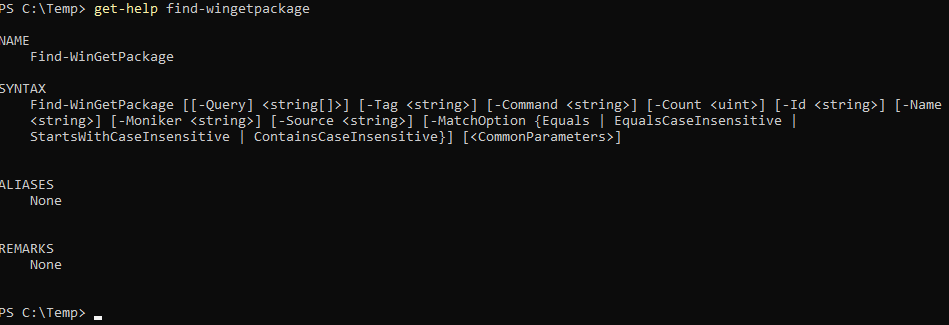
It is open source though so if you have time to help, I am sure it will be very much appreciated!

Hey there,
After installing powershell 7 and .net 6, it looks like I run into an issue installing the winget module when deploying this as an intune platform script.
I’m wondering if it just won’t work invoking PS7 from PS 5.1.
my error is,
=[91mImport-Module: [91mCould not load file or assembly ‘System.Runtime, Version=6.0.0.0, Culture=neutral, PublicKeyToken=XXX’. The system cannot find the file specified.[0m
[91mrepair-wingetpackagemanager: [91mThe ‘repair-wingetpackagemanager’ command was found in the module ‘Microsoft.WinGet.Client’, but the module could not be loaded. For more information, run ‘Import-Module Microsoft.WinGet.Client’.[0m
[91minstall-wingetpackage: [91mThe ‘install-wingetpackage’ command was found in the module ‘Microsoft.WinGet.Client’, but the module could not be loaded. For more information, run ‘Import-Module Microsoft.WinGet.Client’.
Hi,
What happens if you import the module in the script first?
You could also try running as a Win32 app and launch directly in pwsh
win32 is a nogo, just because we are trying to make something that we can deploy to multiple tenants.
we are looking for an app deployment solution that can scale with our small msp business that doesn’t break the bank X)
Have you looked at my package managers comparison? Some of those are reasonably priced and multi tenant.
This looks great but is there an equivalent for “winget upgrade” to list installed packages that have newer versions available?
Get-WingetPackage should list the installed packages, you could then pipe this into the upgrade command
Thank you. It turns out that the property I’m really interested in was “IsUpdateAvailable”.
Get-WingetPackage | Where-Object { $_.IsUpdateAvailable } | Format-Table -auto
And now for the final piece of the puzzle – what is the invocation for Update-WinGetPackage to update a package by it’s Id?
This should do what you need:
Get-WingetPackage | Where-Object { $_.IsUpdateAvailable } | select-object Id | Update-WinGetPackage
Hello!
I am trying to use the new Winget PowerShell module to install apps from an Intune package.
If I install the module and run the Find-WinGetPackage, works just fine from PowerShell 5.
But if I try to run the same command as SYSTEM ( as Intune agent would run it, I get) the “This cmdlet is not supported in Windows PowerShell” error.
So it is not really a PowerShell version issue, but rather something missing in the System context.
Any idea what it might be?
Did you install the module in an elevated PS prompt? It could be it installed at the user level instead of device
Yes, it was installed in an elevated prompt. And the error is not that it doesn’t know the cmdlet (Find-WinGetPackage) but rather that it is not supported in Windows PowerShell. So it clearly attempts to run it but it fails.
All my tests are done on a clean W11 VM, just to avoid any issues from my prod device.
For now, I will just install PS7 and run all winget related cmdlets through it. That way it works from SYSTEM, I already tested.
And I will retry from PS5.1 when new versions of the winget module are released.
Added a check to see if NuGet is already installed, and to only install it if it’s missing.
function Install-WinGet {
# Check if NuGet package provider is already installed
$NuGetInstalled = Get-PackageProvider -Name NuGet -ListAvailable -ErrorAction Ignore
if (-not $NuGetInstalled) {
# Install NuGet package provider
try {
$null = Install-PackageProvider -Name NuGet -Force -ErrorAction Stop
} catch {
throw “Failed to install NuGet package provider. Error: $_”
}
}
# Install Microsoft.WinGet.Client module
try {
$null = Install-Module -Name Microsoft.WinGet.Client -Repository PSGallery -Force -ErrorAction Stop
} catch {
throw “Failed to install Microsoft.WinGet.Client module. Error: $_”
} finally {
# Verify Microsoft.WinGet.Client module installation
if (-not (Get-Module -Name Microsoft.WinGet.Client -ListAvailable)) {
throw ‘Microsoft.WinGet.Client was not found. Verify that the module was installed correctly.’
}
}
# Repair WinGet package manager
try {
Repair-WinGetPackageManager -ErrorAction Stop
} catch {
throw “Failed to repair WinGet package manager. Error: $_”
}
}
Currently using this script to deploy/upgrade/repair WinGet on our endpoints. Thought I would share it here. If anyone has any suggestions for improvement, I would value their feedback.
function Install-WinGet {
# Install NuGet package provider
try {
$null = Install-PackageProvider -Name NuGet -Force -ErrorAction Stop
} catch {
throw “Failed to install NuGet package provider. Error: $_”
}
# Install Microsoft.WinGet.Client module
try {
$null = Install-Module -Name Microsoft.WinGet.Client -Repository PSGallery -Force -ErrorAction Stop
} catch {
throw “Failed to install Microsoft.WinGet.Client. Error: $_”
} finally {
# Verify Microsoft.WinGet.Client module installation
if (-not (Get-Module -ListAvailable -Name Microsoft.WinGet.Client)) {
throw ‘Microsoft.WinGet.Client was not found. Verify that the module was installed correctly.’
}
}
# Repair WinGet package manager
try {
Repair-WinGetPackageManager -ErrorAction Stop
} catch {
throw “Failed to repair WinGet package manager. Error: $_”
}
}
# Install/repair WinGet installation
Install-WinGet
Thanks Andrew!
Hey Andrew, have you had any luck getting this to work in PS5.1 under System context? I’m still getting the “This cmdlet is not supported in Windows PowerShell.” Works running as Admin though!
Hi Phil,
It looks like some commands work (repair), but searching and installing apps fails. I’ll check with the Winget team and see if there is a fix planned
I am trying to use the new script in PS 5.1 and having issues. Fresh Win 11 install, the script runs as system but winget –version returns v1.2.10691. I tried running as system using psiexec and have the same issue, winget is on v1.2.10691 until I manually run CMD as admin, run the script lines, then it reports the latest version.
Do you have any ideas? My goal is to update winget to latest and be able to run a script to install packages from winget. In the past I have had to manually update App Installer in the Microsoft Store when reaching the desktop after ESP, then my apps install fine. Trying to eliminate the need for this manual step. Thanks
Which command are you running to update? Do you get any errors?
Is there any equivalent cmdlet to list all available versions of a specific software like we get with winget cli ? Eg:
winget show Zoom –source winget –versions
Hi,
Yes, you can use the AvailableVersions option:
Find-WinGetPackage Zoom.zoom | Select-Object AvailableVersions
Looks great thanks Andrew – did you notice that there’s now a module that works with PoSh 5.1? might save some PS7 work in your script
I think it has always said supported on 5.1 but didn’t actually work.
I will test it though
Just tested, still needs PS7:
Find-WinGetPackage : This cmdlet is not supported in Windows PowerShell.
Hmm OK – for a known test package for me it worked, my use case here is a bit more limited (just install a single app)
Looks like I was a version out, will update now
Thanks for the blog. I added logging, packaged your script as a win32 app and set it to run as system at ESP. On a fresh Win 11 VM it fails and the log shows:
“The specified module ‘microsoft.winget.client’ was not loaded because no valid module file was found in any module directory.”
From the ESP page I ran cmd, then powershell Get-module -ListAvailable – microsoft.winget.client was missing from the list of modules.
I am able to manually run the commands one by one in this window and they succeed and the module is added to the available list.
I then repeated but set the win32 app to run as user, I am not able to see the log as the user does not have perms to write it but it failed with 0x87d1041c. Any ideas where I am going wrong?
Hi, can you try adding “-Scope AllUsers” onto the install module command and see if that works
I got it to work by changing the script block to below. Just waiting to see if my winget app install scripts now work after ESP, previously there was an error until App Installer updated.
# Run a script block in PowerShell 7
& $pwshExecutable -Command {
$provider = Get-PackageProvider NuGet -ErrorAction Ignore
if (-not $provider) {
Write-Host “Installing provider NuGet”
Find-PackageProvider -Name NuGet -ForceBootstrap -IncludeDependencies
}
}
& $pwshExecutable -Command Install-Module microsoft.winget.client -Force -AllowClobber
& $pwshExecutable -Command Import-Module microsoft.winget.client
& $pwshExecutable -Command repair-wingetpackagemanager
Hello Andrew,
Many thanks for this, this helps me reaching for something I’d like to do, although I can’t seem to do it.
I tried to bundle all this in an app and make it install as a mandatory app during AutoPilot, but that failed. Then I tried to make it as an app running after AutoPilot, and still no luck.
If I try to run the lines in PowerShell, it works as expected and installs my list of WinGet apps. Would you please have an idea how to do this step by step? I’m missing something here, I think. Thanks a lot.
Hi,
What do you have in the app, just the module installation or the PowerShell installation as well?
That is great, thank you very much